
InformaCast®
Singlewire, based in Madison, WI develops and supports innovative voice applications centered around secure, fast, and reliable mass notification capabilities. Main offerings include: InformaCast, InformaCast CK, Push-To-Talk, and DORA.
- InformaCast Products
- InformaCast Numerical Product List
- Quick InformaCast Start Guide
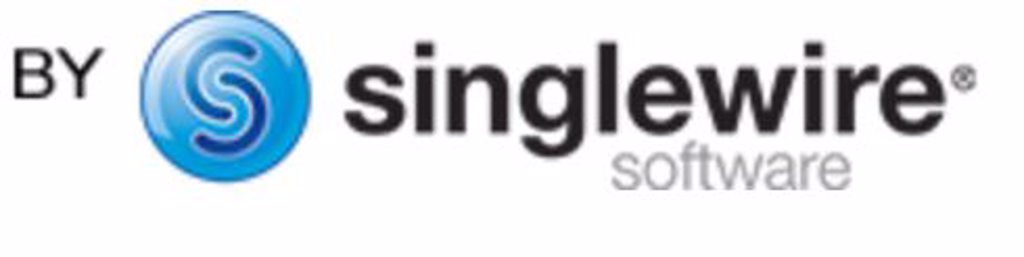
InformaCast Troubleshooting
- Verify the speaker configuration in the server. After logging into the server, browse to the Edit IP Speakers page. Note whether the speaker is listed in the table of speakers that are known and configured in InformaCast, and whether the status is shown as “registered”. If you are troubleshooting a newly-added speaker, check the top of the Edit IP Speaker page to see if there are any speakers that have been detected, but not yet configured. New speakers should be configured into the system before use.
- Verify power to the speaker by checking the Status/Activity/Link lights on the unit.
- STATUS should show a slow, steady blink rate
- ACT should show a random flashing pattern
- LINK should be steady lit
When neither LINK nor ACT are lit, there is a possible network problem – check cabling, switch configuration, switch PoE status, etc. If no indicator lights are lit, then swap the unit with a known, good unit to test.
- Check network connectivity to the speaker with “ping”.
IP address of the unit will need to be determined through some method, possibly by checking records on the DHCP server or through the Administration page in InformaCast. If the speaker does not respond to the ping, then cycle power to the unit and retry.
- Use a web browser to open “http://<speaker-IP-address>/status” web page. The status page will provide information on the connection to the InformaCast server, most recent paging activity, etc. If the status page indicates no network paging is reaching the speaker, then verify network configuration (multicast enabled, correct VLAN, etc) and InformaCast configuration.
- If the previous troubleshooting steps have not resolved the problem, it is essential that the Valcom product be tested by installing it directly on the same subnet as the InformaCast server. This is required to rule out network configuration issues due to Firewalls, Access Control Lists, VLAN assignments, Multicast Routing, etc. During this step, any firewall software running directly on the InformaCast server must also be temporarily disabled. After installing the speaker in the server’s subnet, retry the previous steps. If the speaker still does not respond, contact Valcom Technical Support for further troubleshooting steps.





